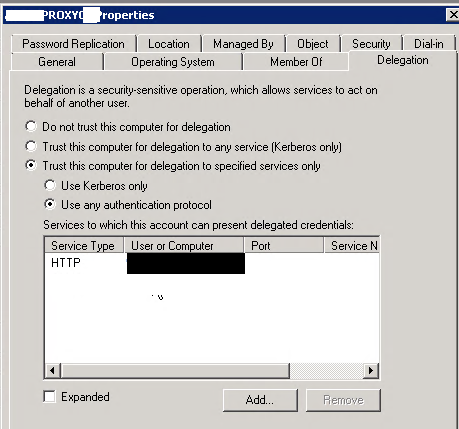How to Configure Exchange Server 2016 SMTP Relay while upgrading your email services.
In most organizations, there are several devices or applications that need to use an SMTP service to send email messages. An Exchange can provide that service for you, however, the configuration required on the server depends on the SMTP relay requirements of your scenario.
In my scenario, i am upgrading our client’s exchange server 2013 to exchange 2016. Now today we are moving application relay workload to new exchange 2016 server.
Few things you need to follow.
- Export all details of the current connector.
- Share the IP details with the responsible team for confirmation.
- Once you get the confirmation create new connector on new exchange server with below followings steps.
1:-Export Current Connector Information:-
You can use below cmds on EMS.
$list=(Get-ReceiveConnector “servername\external Relay”).RemoteIPRanges > c:\relayIPs.txt
Get-ReceiveConnector “servername\nameofconnector”| select -ExpandProperty remoteipranges|export-csv c:\filename.csv
Now in given path you will see a csv or txt file as per you cmds selection.
2:- Verify the configuration.
You should check the existing configuration of the connector. I suggest you , To document the configuration for reference.
Get-ReceiveConnector “CPLEXCH03\GC APP-FFRAPP-2013” | fl > c:\relayIPs.txt
3:- Create New Connector on Exchange 2016
New-ReceiveConnector -Name “AppRelay” -Server servername -Usage custom -Bindings 0.0.0.0:25 -RemoteIPRanges 10.10.12.13 -MaxMessageSize 30MB -TransportRole frontendtransport
4:- How to Add Remote IP Addresses to new Receive Connectors (You can use same cmds to add on IPs on existing connector)
$RecvConn = Get-ReceiveConnector “Connectorname”
Place IP address in text file and save in c:printer.txt
Get-Content .\printer.txt | foreach {$RecvConn.RemoteIPRanges += “$_”}
Set-ReceiveConnector “AppRelay” -RemoteIPRanges $RecvConn.RemoteIPRanges
5:- Add Permission on connector
Get-ReceiveConnector “apprealy” | Add-ADPermission -User “NT AUTHORITY\ANONYMOUS LOGON” -ExtendedRights “Ms-Exch-SMTP-Accept-Any-Recipient”
Set-ReceiveConnector “servername\apprealy” -PermissionGroups AnonymousUsers
Method 2.
You can use below scripts to copy the receive connector on multiple servers.
Copy a receive connector from one Exchange Server to multiple Exchange Servers
Clone Exchange 2016/2013 SMTP Receive connectors